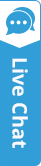Answers to some commonly asked questions related to
General
What is The Real PBX?
Real PBX provides flexible cloud-based hosted PBX solution which provide you a business class communication platform for telephony with communication to more than 60 countries.
How is it different from normal phone line (PSTN - Analog phone lines)?
There are tremendous advantages of virtual PBX over traditional landline phones. The foremost and the biggest benefit of hosted PBX system is the reduction in cost by almost 50%. Long distance calls are usually free, thus drastically cutting down on expenses. Moreover, the connectivity over mobile devices allows the employees to connect from anywhere, anytime. Also, The Real PBX allow you to get a number with an area code that is different from the area you live in so that you enjoy free calls to that area. Traditional PSTN has dedicated line between 2 callers which is fully occupied, as long as the call is in progress, lowering the efficiency, as that line cannot be used for another call. While in IP PBX voice signals are transmitted in the form of data packets over the internet, thereby improving the overall efficiency of the system. For business, hosted PBX system is the ideal choice because of its convenience and portability. Wherever you go, calls can be made and received anytime, all you need is an internet connection. Digital features like caller id, voicemail, call conference, call recording, music on hold etc. are generally not available with PSTN.
How does Cloud-Based hosted PBX works and what are the benefits?
Hosted PBX offers you many advanced call management features to help you get a big company image. The chief advantage is that it highly cuts down capital expenses and is easy to maintain and upgrade, without the hassles of an on-premise system. You get the mobility to work and stay connected wherever you go, so you have a virtual business presence to sound large to customers. For business enterprises having many offices and workers on-the-go, Hosted PBX is the ideal choice. The mobile user support and softphone advantages give you a professional image that only big enterprises can boast of. The advanced ACD (Automatic Call Distribution) ensures that your call is directed to the right person, improving customer retention. There are many sophisticated features like find me, follow me, auto attendant, customized greetings, call waiting, call conferencing, caller id, recorded calls, and much more so that you never miss out on an important call. Hosted PBX gives you a wealth of countless features and advantages at affordable prices with an improved ease of use. Some priceless and latest features of Hosted PBX are Voicemail and Fax-mail, Virtual numbers, Specified area codes, etc.
About VoIP
VoIP is briefly described as voice over IP, it provides a mode of communication over Internet. The Real PBX uses SIP (Session Initiation Protocol) based VoIP protocol to deliver business class standard services.
Benefits of using VoIP Service from Real PBX?
The Real PBX provides Hosted PBX services that meet the best business-class standards with attractive add-ons to enhance your business image. We assure an uptime of 99.9% with multiple backups, real-time redundancy and reliability of services to cater to your enterprise’s growing needs with zero call drop. The scalability and ease of configuration are cherries on top. HD call quality and assured QOS (Quality of Service) makes us the ideal choice for an enterprise-class business phone system that is highly cost effective.
What are the basic hardware required to get started?
To get started with our services you just need a computer with a good internet connection and headphones.
What are the support devices to use VoIP with The Real PBX?
The audio signals are analog in nature which are first converted into digital data packets and then are transmitted over the high speed broadband network. At the receiving side, the digital signals are again converted back into analog voice signals. IP PBX calls can be made in 3 ways:
Via ATA – It is the simplest and easiest way to make VoIP PBX calls. ATA is an analog to digital converter, which allows you to connect your standard phone to your internet connection to use VoIP PBX. It converts speech signals into digital data to be transmitted over the internet.
Via IP Phone – These are specialized phones that look just like normal phones, with a handset, buttons, and cradle. But IP phones use RJ-45 Ethernet connectors instead of standard RJ-11 phone connectors. They have all the hardware and software on board to connect your phone directly to the broadband network to make IP PBX calls.
Via Computer to Computer – This is certainly the cheapest and easiest way to make business PBX calls. Several hosted PBX service providers offer low-cost services and software for this type of PBX system. Microphone, speaker and high-speed internet connection is all you need, and you are ready to make calls.
How long does it take to activate ?
We can get you started within 2 to 3 hours. Kindly connect to one of your sales representative to get started.
Can I use my PC when I’m using VoIP Services?
Yes, you can. But there are certain technical requirements to maintain the quality of service. Voice and data functions should be separated; otherwise, it will affect your floor operations which may lead to call drops, one-way audio, etc. It is recommended to have an expert guidance while setting VoIP phone service on PC.
Do I have to configure my firewall for VoIP Traffic?
Usually all the routers and firewall are VoIP aware so you don’t need to configure anything. However, in case your router or firewall is not VoIP aware then you will have to forward SIP port : 5060 udp in order to make it work. Also, make sure that your Internet service provider allows VoIP traffic on the network.
What kind of Internet is required for using VoIP services?
We recommend using a dedicated lease line for VoIP services. In case you are using an Internet connection which is shared for complete office then we recommend using QOS which prioritizes VoIP packets.
How to install & configure extensions?
To install the softphone, kindly find the download link in your email. Once you have install the softphone, you can login by entering the login id and password for extensions which is also provided in your email.
Softphone Download Link: https://s3.amazonaws.com/6c-softphone/6C_3.13_R1_Setup.exe
You can also refer to the following tutorials for the same:
Self-Care Access
How to login to Self-Care Access?
You can login to the self-care access from https://customer.therealpbx.com
How can I recover my password?
Kindly refer to the following tutorials for the same:
How to forward the calls to mobile devices & other toll free numbers?
Kindly refer to the following tutorials for the same:
PDF: Call Forwarding
Can I monitor my agents & call in real-time?
Yes, real-time monitoring of agents and live call is available if you go with a call monitoring portal or a hosted dialer which supports the same. If you already have a call monitoring portal, then kindly check our call monitoring portal section for further detailed instructions.
How can I set an IVR, custom recording or voicemail for off-hours?
Yes, that can be done, kindly send an email to support@therealpbx.com from your registered email id along with the recording that you want us to set up and we will do it for you.
How can I change my ring strategy?
Kindly refer to the following tutorials for the same:
Do you provide Call Queue feature?
Yes, call queue feature is available. Kindly contact the sales department, they will guide with the further process to get it activated.
How can I check my voicemail & get it delivered to my email address?
You can access the voicemail from http://um.therealpbx.com . To activate voicemail and get it configured to deliver it on email kindly send an email from your registered email address to support@therealpbx.com
How can I check the minutes remaining on my toll free number?
To check minutes remaining on your toll free number, kindly login to http://customer.therealpbx.com , then go to billing information and look under volume discounts.
Kindly refer to the following tutorials for the same:
How to check my call records, call recordings & download them to my pc?
Kindly refer to the following tutorials for the same:
How to block an incoming call from a particular number or a list of numbers?
Kindly refer to the following tutorials for the same:
Call Monitoring Portal
How to login to call monitoring portal?
To login to the call monitoring portal, click on the call monitoring portal link provided to you in the account details email. Type the provided call monitoring portal username and password.
How to monitor live calls?
To monitor live calls, you need to log in to the call monitoring portal. After you have successfully logged in, go to ‘Status’, then from the drop-down menu, select ‘Active Calls’. Using this panel you can monitor all the live calls.
How to forward calls to mobile number and other toll free number?
To forward calls to your mobile number or to other toll free numbers, you will need to login to the call monitoring portal. After you have logged in, go to ‘Apps’, then from the drop-down menu, select ‘Ring-Groups’. Under destinations, you can type and save the number you want to forward the calls to with proper country code. (Do not use + sign)
You can also refer to the following tutorials for the same:
PDF: How to forward calls
How to block a particular incoming number?
To block any particular number from the call monitoring portal, go to ‘Apps’, then from the drop down menu, click on ‘Call Block’. Then type the number and name you want to block and click on ‘save’.
You can also refer to the following tutorials for the same:
PDF: How to block call
How to filter call reports according to toll free numbers, Export to excel & Download call recordings?
To filter call reports, go to ‘Call Detail Records’ under ‘Apps’. There you will be able to see all the call records. You will have option to filter the call records as per direction(inbound/outbound), by date and destination number. If you have multiple toll free numbers in the account and want to filter the incoming call records as per the toll free number then enter the Ring Group extension number in Destination (ex. 201, 202, etc.), you can check the ring group extension number in Ring Group section. To export the call records, click on export button in the top right corner and select csv for excel or PDF format.
You can also refer to the following tutorials for the same:
PDF: How to filter calls
How to barge into live calls?
To barge into a live call, you will require a free extension on your account from which you will be doing the barging. To start call barging Dial *33[extension number]. You will be asked to enter the code, kindly enter your call barging code and press # at the end.
How to change Ring Strategies on Call Monitoring portal?
There are two ring strategies available when you are using call monitoring portal without call queue which are Simultaneous and Sequence. Apart from this you also have the option to skip a call for the agent who is already on a call. To change the ring strategy, go to Ring Group under Apps and select your Toll free number, there you will find the ring strategy.
You can also refer to the following tutorials for the same:
How to add Queue to my toll free number?
To activate call queue on your number, kindly contact the sales team on +1-888-892-9646, You can also Initiate a live chat (Live chat link).
How to change Ring Strategies within a call Queue?
There are 9 ring strategies in call queue, you can select one accordingly. To change the ring strategy go to Call Center module under Apps and click on your Toll free number.
You can also refer to the following tutorials for the same:
Billing FAQs
How can I check my balance and what is the credit limit provided?
To check your balance, kindly login to https://customer.therealpbx.com and go to the billing tab, it will show you the available fund there which inlcudes the amount the you have + the credit limit provided by us. By default we provide $3 credit limit.
Kindly refer to the following tutorials for the same:
PDF: How to check balance
Difference between due date and billing date?
Due-date is the date till which you can pay your billing amount and billing date is the date for your billing cycle.
How to make a payment?
Kindly refer to the following tutorials for the same:
PDF: How to make payment
What is an unlimited plan and is there any Fair Usage Policy on it?
We do provide unlimited plan for many countries however, each unlimited plan comes with a Fair Usage Policy. This policy is implemented to avoid any misuse of unlimited plan and In unlimited plan each extensions has 3000 minutes. In case you have consumed all the minutes in the middle of the month then you can add more bucket of minutes.
Different modes of payment available?
We accepts credit/debit card (Visa, Master), American Express, Paypal and Wire transfer. If you are using a debit then it should have international transaction enabled. However, some debit cards might now work.
I have received an email saying that my payment is not verified, how can I get it verified?
Kindly follow the steps explained in the email to complete your payment verification, if you still have any confusion you can initiate a live chat with the billing team through our website.
Why is 3% payment processing fee charged on each payment?
We like to keep the billing system transparent to our customers so instead of including the 3% payment processing fee in the actual price of the product it is mentioned separately. This fee is charged on each and every payment that you make on your Real PBX account.
Why was my card charge automatically and how can I disable it?
Your card is only charged automatically if you saved the card in the billing portal, if you do not want to be charged automatically every month then you can login to your billing portal and remove the card. You can also write an email to billing@therealpbx.com to disable auto-payment on your account.
What is the billing cycle for my account and can I change it?
Billing cycle for each account is 30 days by default and no you cannot change the billing cycle once you have activated the account. If you want billing cycle to be 1st of every month then before activating the account, kindly inform the sales representative regarding the same.
Note: If you have any further queries related to billing, then you can contact them through Live Chat, they are available from Monday to Friday (24 hrs).